|
0 Comments
Download the zip from here.
HD Wallpaper Links to theme and configs Zorin OS GTK Theme - www.gnome-look.org/p/1769479
Kora Icons Theme - www.gnome-look.org/p/1256209/ Cherry Rofi Theme - github.com/yuky2020/rofi-themes Rofi powermenu - github.com/adi1090x/rofi Qogir Theme - Get from here
Material icon pack - Get from here Wallpaper - Download Neofetch Configs - Visit Gruvbox GTK Theme - https://www.gnome-look.org/p/1681313/
Gruvbox KDE Theme - https://store.kde.org/p/1327719/ Kvantum Theme - store.kde.org/p/1852664 Nordic Darker Icons - https://store.kde.org/p/1327093 Neofetch Configs - https://github.com/Firewolf05/dotfiles/tree/main/neofetch Wallpaper - gist.github.com/brettlangdon/85942af486eb79118467 |
DeepFrom camera to video editing, voice overs, research, animations, scripting, website updates EVERYTHING! The heart and soul of Arc Technologies. Archives
March 2023
Categories |
||||||
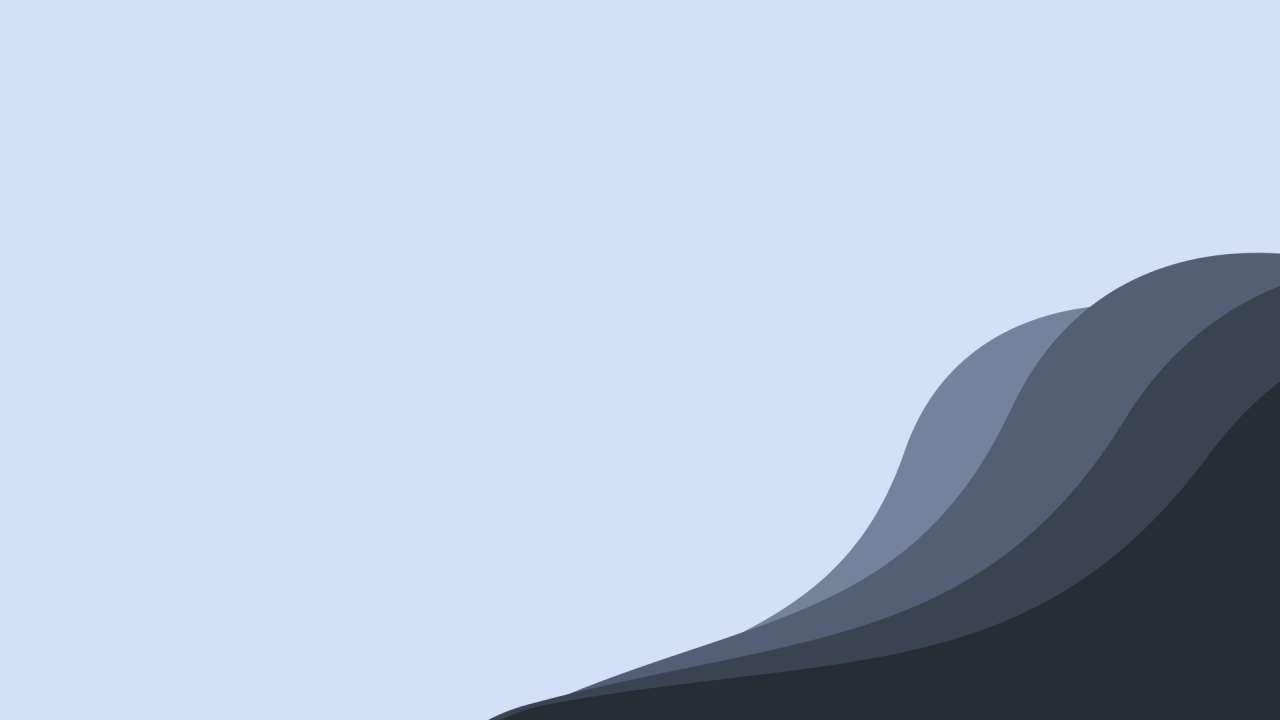


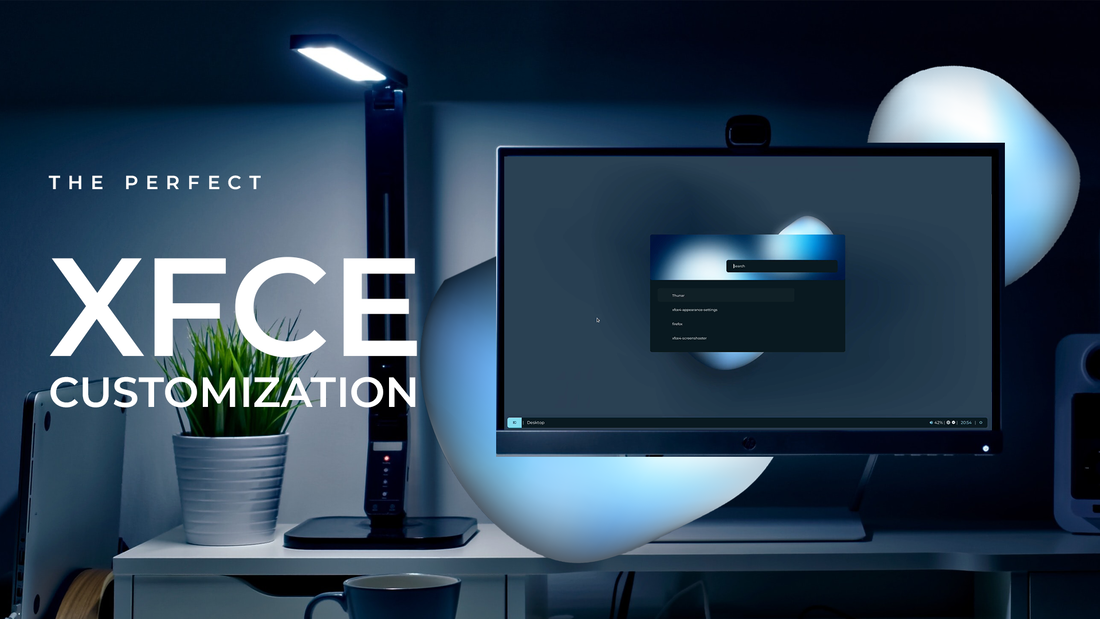
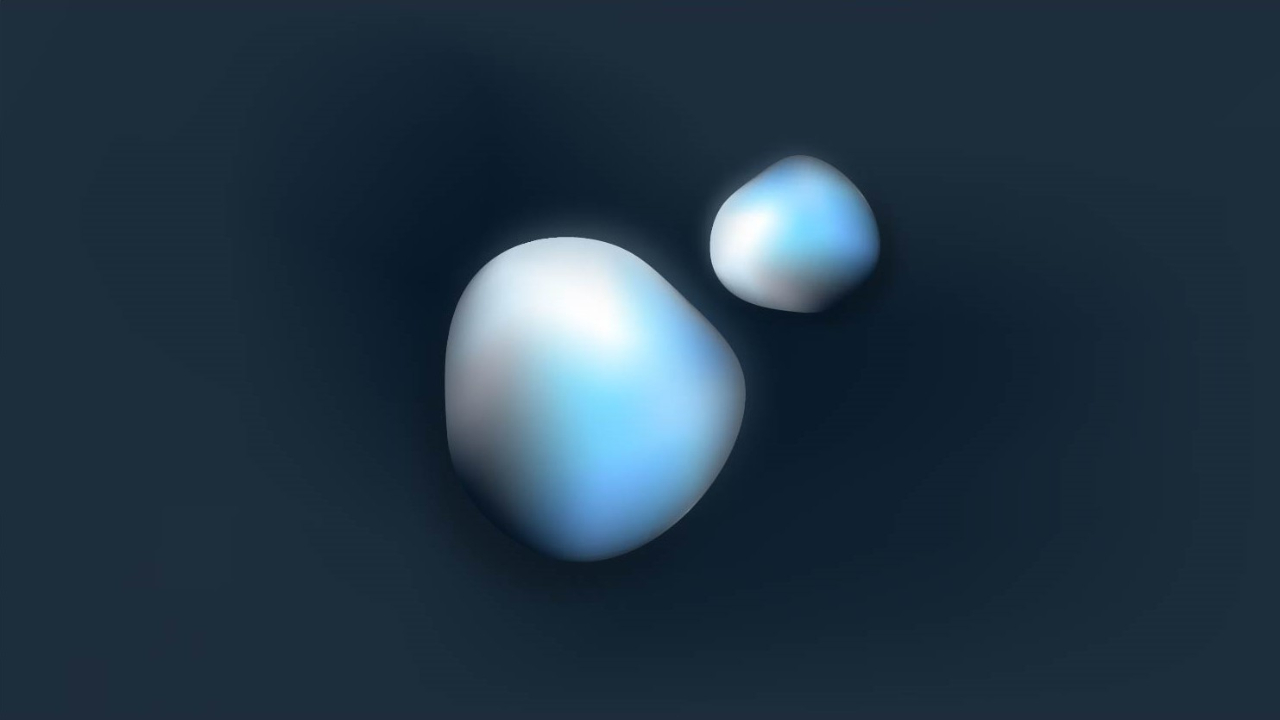
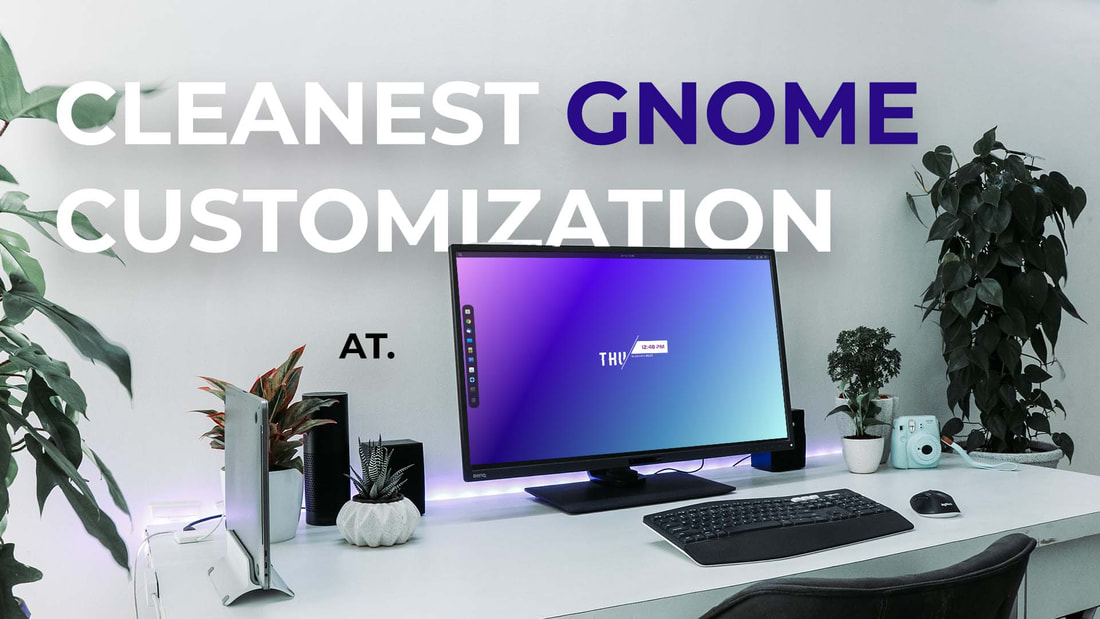
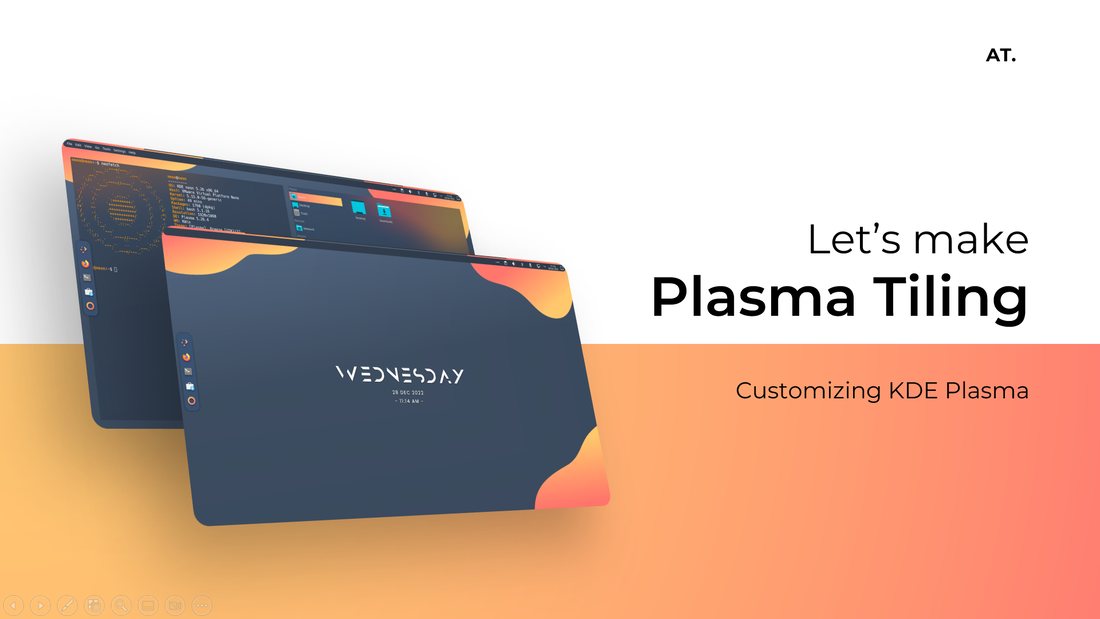
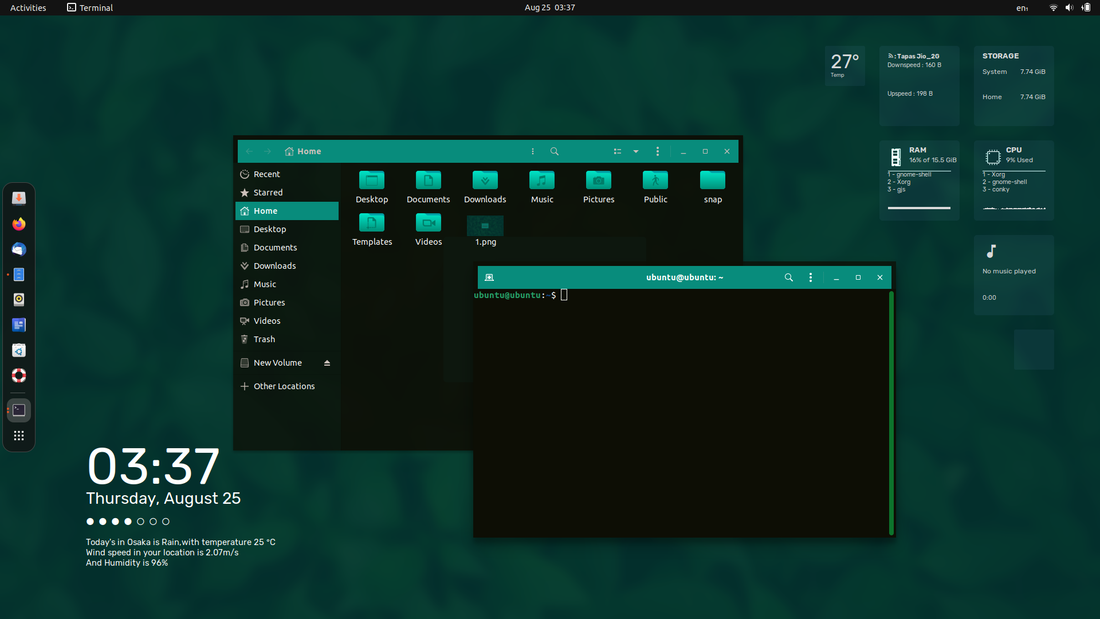


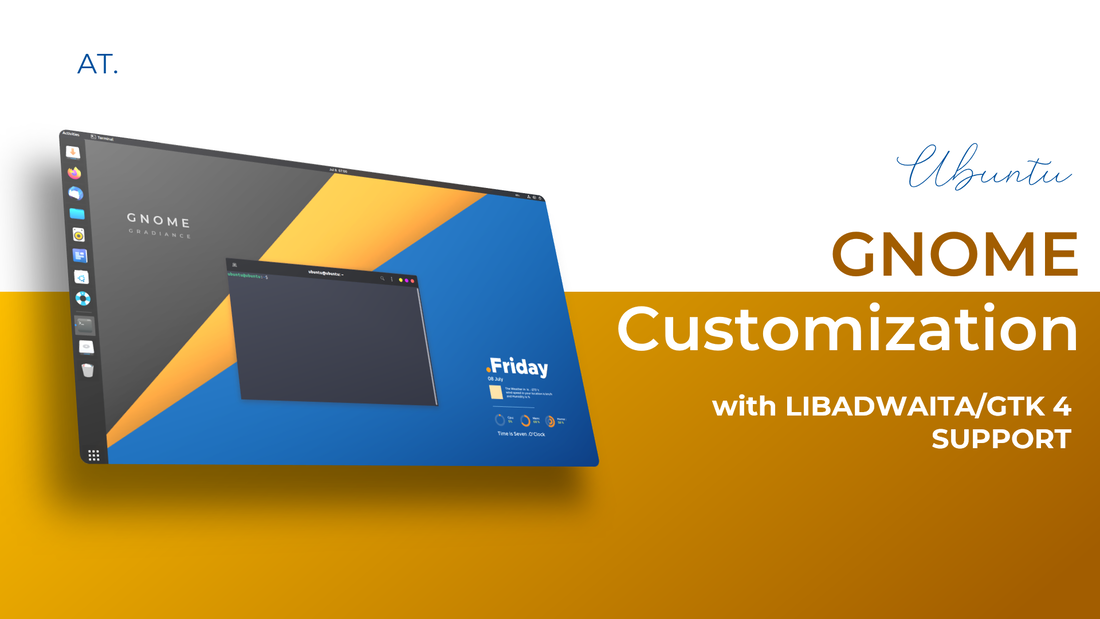
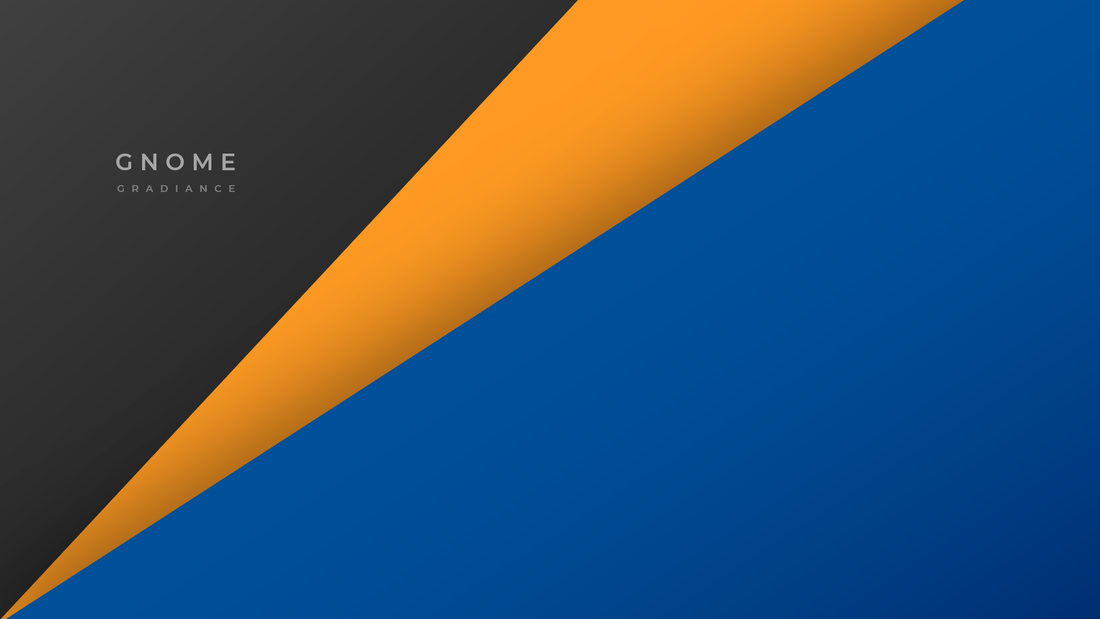
 RSS Feed
RSS Feed
